Uploading Logbooks to QRZ
note
Make sure you have set up your QRZ API Key
info
Paid QRZ.com XML Subscription feature
1. Navigate to a logbook
2. Click the Upload to QRZ Logbook Button
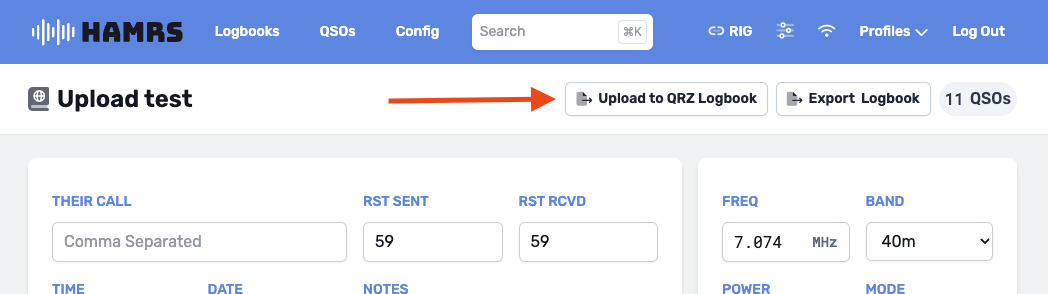
3. Confirm data to be uploaded
note
QSOs that have been uploaded previously will not be included
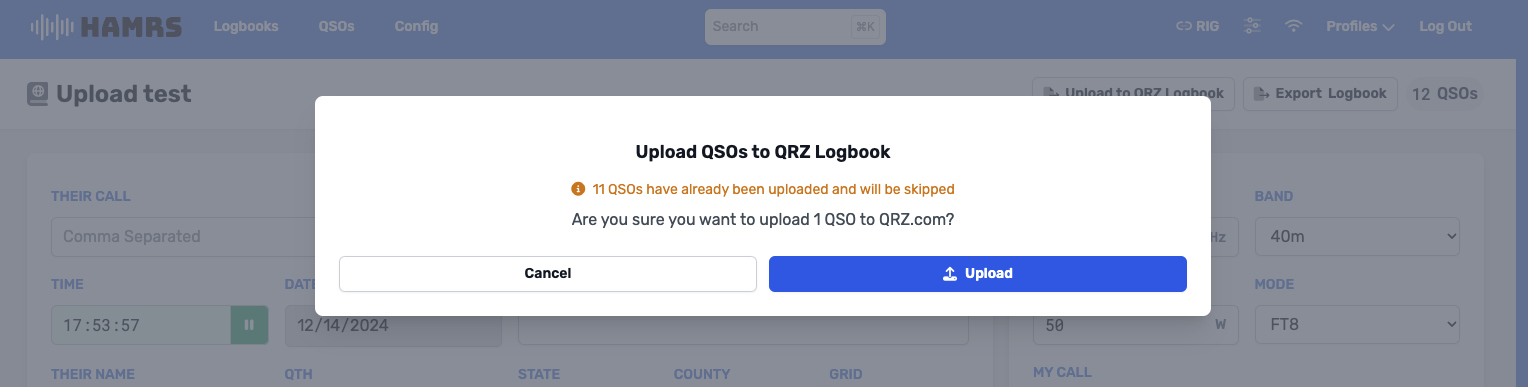
4. Verify upload status
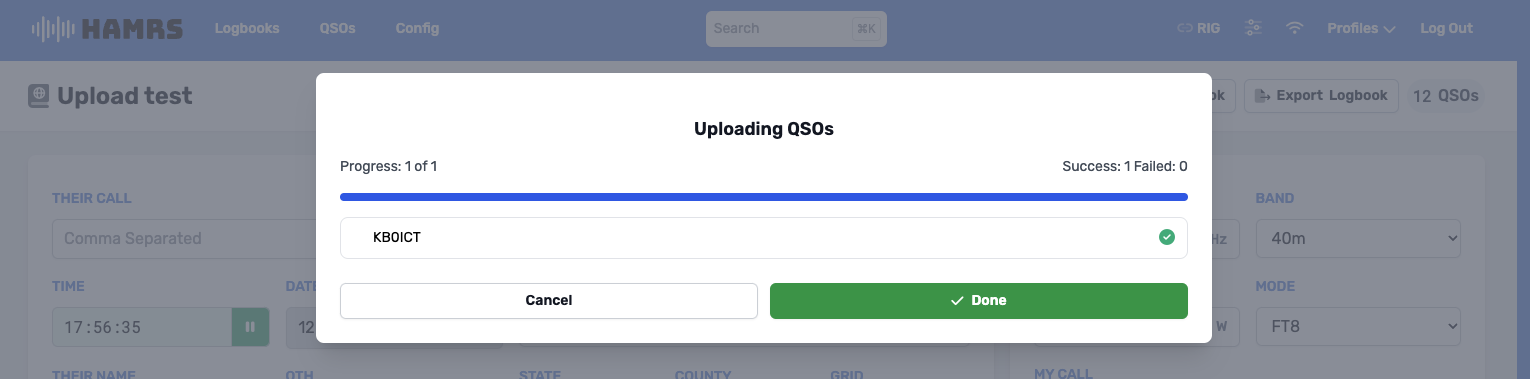
- Successful Uploads: Will have a green checkmark next to them
- Errored Uploads: Will display the error received from QRZ. You can edit these QSOs to fix errors, and export the logbook again.