Configuration
Rig control is accomplished within HAMRS by connecting to FLRIG
Downloading FLRIG
FLRIG is a free, lightweight software that provides a simple interface to communicate with your radio.
You can download FLRIG from the following official sources:
• Windows, MacOS, and Linux: Download FLRIG
Make sure to select the appropriate version for your operating system and follow the installation instructions provided.
Configuring FLRIG
You'll need to configure FLRIG to connect to your radio. You'll need the XMLRPC port:
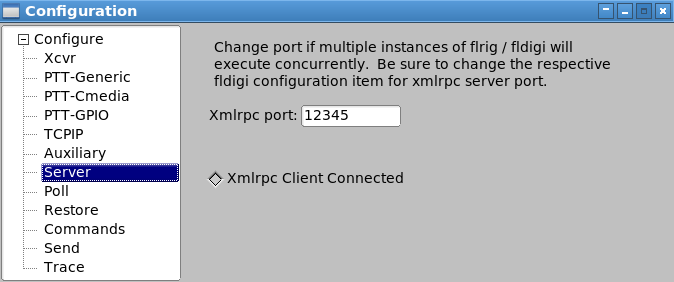
Configuring HAMRS
Now that FLRIG is running and connected to your radio, we need to make sure HAMRS nows how to talk to it.
- Open the Config menu

- Go to the Rig Control tab
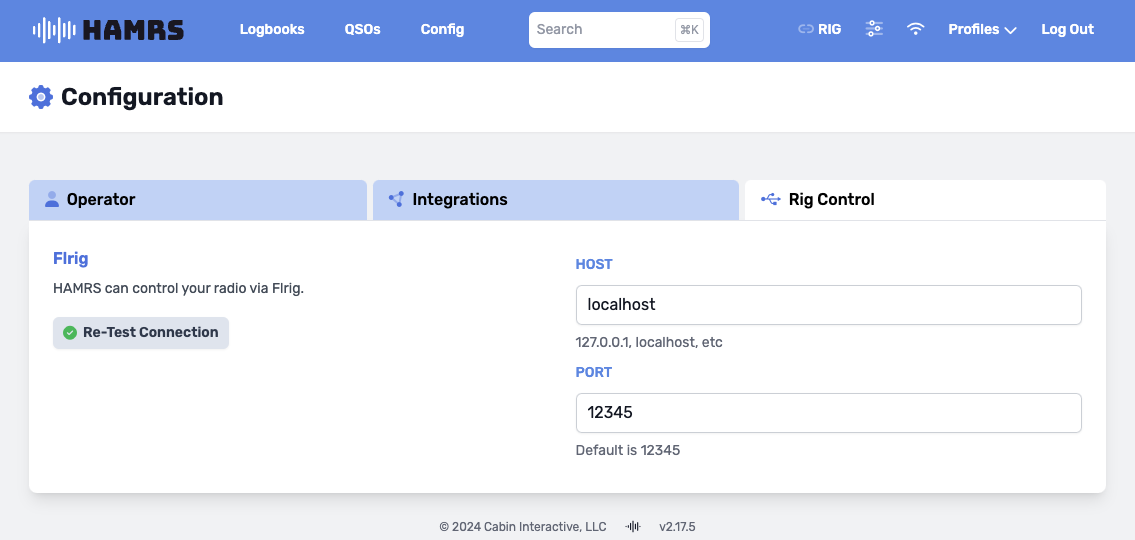
- Enter the hostname/ip address and XMLRPC port in HAMRs config - the default may be
localhostor127.0.0.1 - Click the 'Test Connection' button.
Common Troubleshooting
Issue: Cannot Connect to FLRIG
- Check if FLRIG is Running
- Ensure the FLRIG application is open and connected to your radio.
- Verify Host and Port
- Confirm that the host is localhost (or the correct IP address) and the port is 12345 (or your FLRIG configuration).